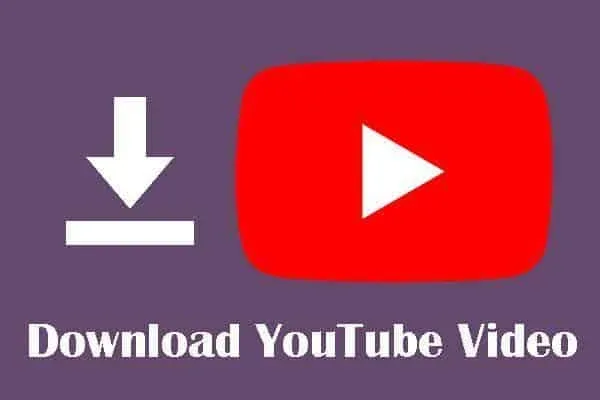There are two main ways on how to download YouTube video namely internal download and external download. Lets check both method then decide which is appropriate and the difference between them.
YouTube included a download button for downloading YouTube videos, this tool typically save the video inside the YouTube app. This means you cannot share this video to external drive, share to phones or other computers.
The video is saved in the account of the user and invisible in the user’s gallery or file on his/her device. This type of download is what we referred to as internal download.
Most people were aware of this method but want to be able to share or re-edit a downloaded video for posting on other social platform or saved on their computer for future usage.
Before we get to the external download method, you may sometimes need the internal download method to save a video file for temporal usage.
Steps on how to download YouTube video in YouTube app(Internal download)
- Open/lunch the YouTube app on your phone
- Start playing the video you wanted to download
- Under the video click the download button and the video will be downloaded.
How to view/watch YouTube downloaded video
- Lunch the YouTube app if not opened.
- Click your profile picture in the bottom right corner
- Scow down and you will see “downloads”
- Click the “downloads” and you will see your videos, you can start watching.
You do not need internal access to watch downloaded video, stay offline and watch your downloaded video on YouTube app.
How to download YouTube video using external tool
External download of YouTube videos means, downloading videos outside the YouTube app. The download video can be shared to another device and even edited for posting on YouTube or other social platforms.
There are many online tools and apps for downloading YouTube video externally. Simply search for “snaptube” download and install it on your phone. search your video from it and enjoy your download.
If you are using computer laptop/desktop then you will have to install an extension called “foxified” on Opera browser. The extension does not work well on Google chrome browser.
After installing foxified visit https://youtube.com and you will be directed on how to use the extension.