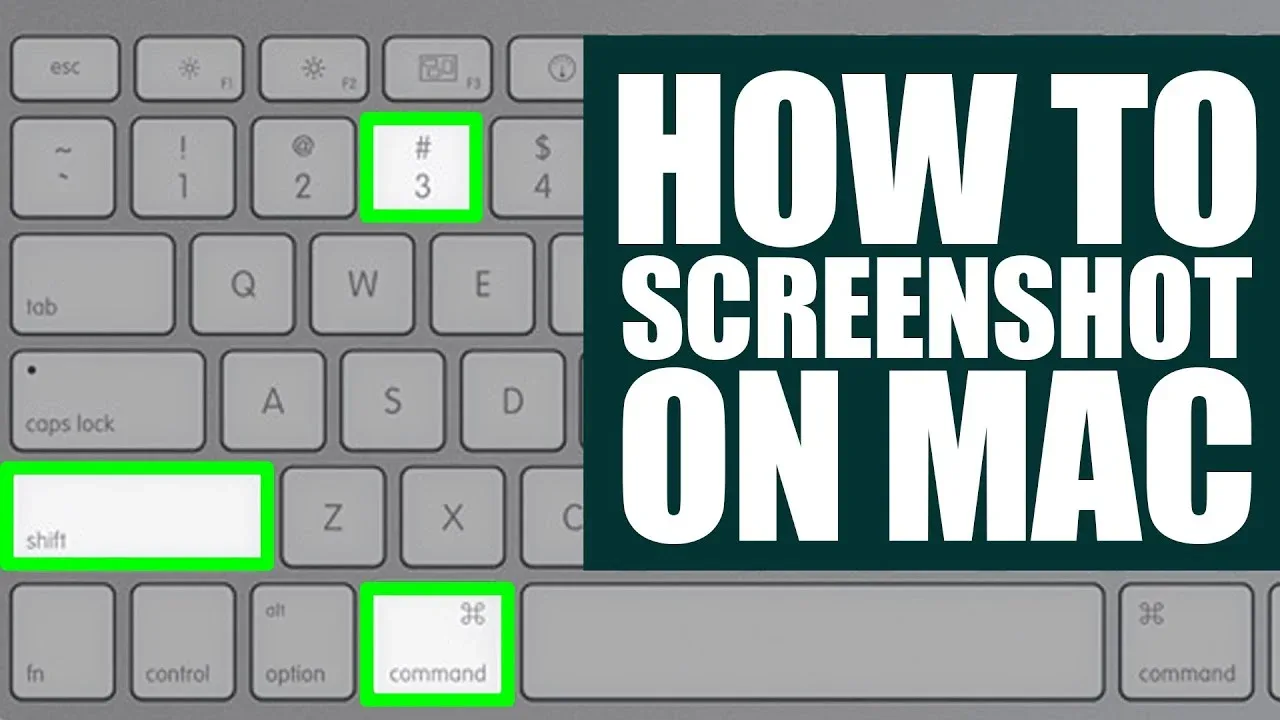Use the following guides to screenshot on Mac Operating system (MacOS). Step by step guide on how to screenshot on mac.
Ways to screenshot on Mac operating system
Screenshot also called screen capture on Mac is a method where the Mac Operating System captures the entire or part of the computer or laptop screen by a command given by the user.
Screenshot on Mac can be done using third party application software or inbuild command line of the operating system.
In applying the command or inbuild method, a shortcut is the best option to use.
How to Screenshot on Mac using shortcut command
Full screen screenshotting on MacOS
- Pressing the ‘Command’, ‘Shift’ and ‘3’ keys (all at the same time) will capture the entire screen.
- You should see the screen flash or change before it goes back to normal.
- The screenshot usually gets saved to the Mac desktop.
How to screenshot part of the screen on a Mac
- Press the ‘Command’, ‘Shift’ and ‘5’ keys at the same time, (this will bring up the screen-capture window which enables you to select or crop to the area you wish to capture on the window.
- The cursor will then change to a crosshair pointer marking the capturing zoon.
- Move the crosshair to where you want to capture.
- Click and drag to select an area.
- To adjust an area, hold ‘Shift’, ‘Option’, or the ‘Space bar’ while you drag.
- When you have selected the area you need, release your Mouse or Trackpad.
- You should see the screen flash or change before it goes back to normal.
- The screenshot usually gets saved to the Mac desktop.
Screen recording on Mac Operating System
- Pressing the ‘Command’, ‘Shift’ and ‘5’ keys (all at the same time), will bring up the screen-capture window. Next to screen capture options, there are options for screen recordings – ‘Record the entire screen’ or ‘Record a portion of the screen’. These options appear with an icon in the bottom right corner that looks like a big dot with a thin circle on the outside.
- Select the screen recording option you need and click ‘Record’.
- Stop recording by clicking on the ‘Stop recording’ button in the menu.
- The recording usually gets saved to the Mac desktop.
How to Screenshot on Mac using Application software
There are so many applications that can assist you in screenshotting on Mac such as lightshot, monosnap, cleanShot X etc.
Each of the application has deferent interface but similar way of operation. It is required to read the manual about the specific application you want to use on the developer website.